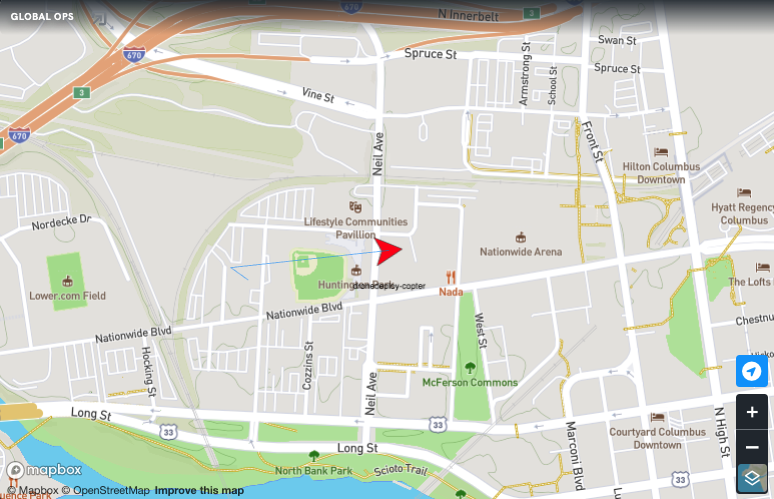Global Operations
Global Operations is a view to see your Robot(s) on a world map using lat/long coordinates. You now have the ability to update more advanced settings and copy and paste settings when setting up new Global Operations views. To do this click on the kebab menu on the top right beside the save button then click Scene JSON.
Scene JSON
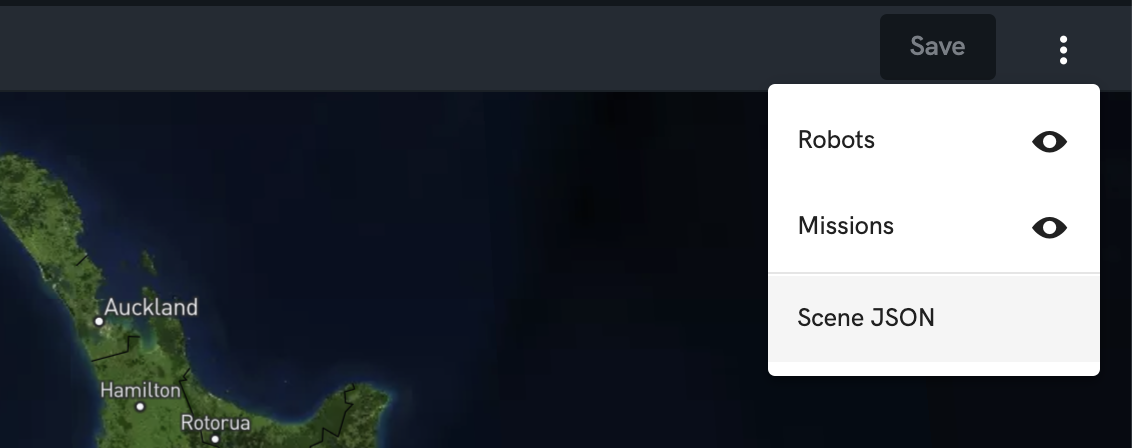
You can now set a home location, zoom level and map type for you Global Operations view.
You can change the map type from the main Global Operations view at the bottom left corner. Then once you save the Global Operations this will be saved and updated in the Scene JSON.
See below for the Zoom levels.
The start location is in Longitude, Latitude format.
Before making changes, we advise saving a copy as these changes cannot be undone.
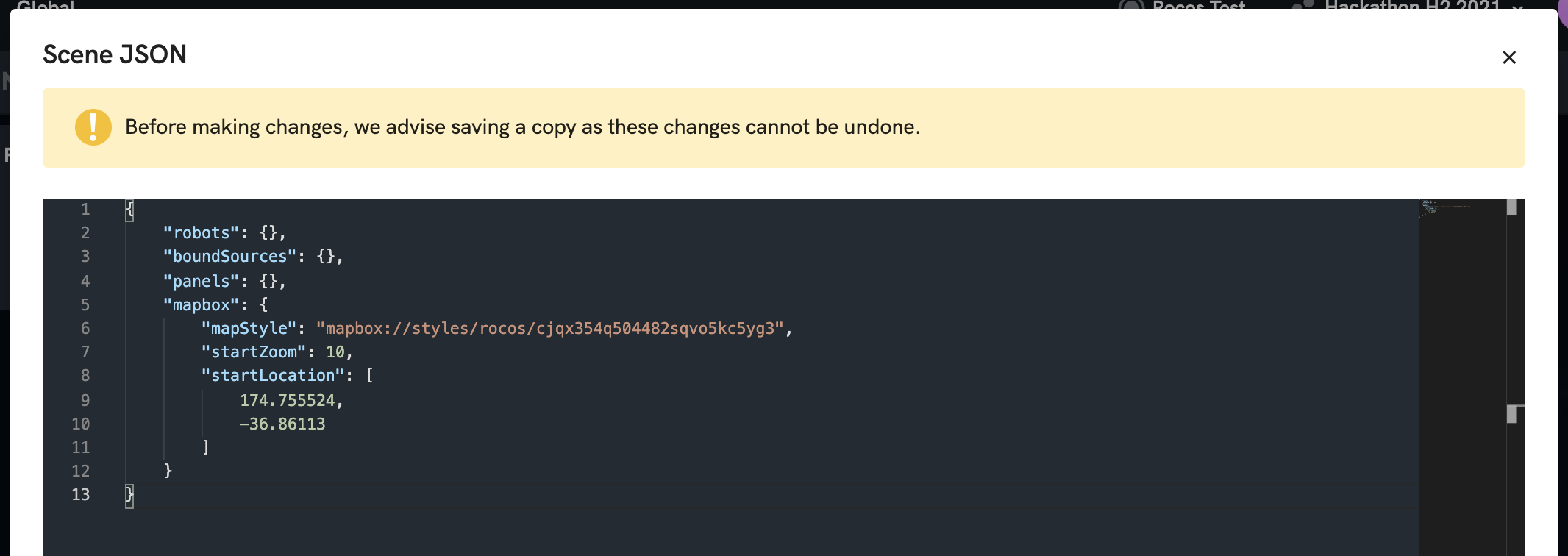
"mapbox": {
"mapStyle": "mapbox://styles/rocos/cjqx354q504482sqvo5kc5yg3",
"startZoom": 10,
"startLocation": [
174.755524,
-36.86113
]
}
Map Type
Select your map type from the Mapbox map and save to update the Scene JSON.
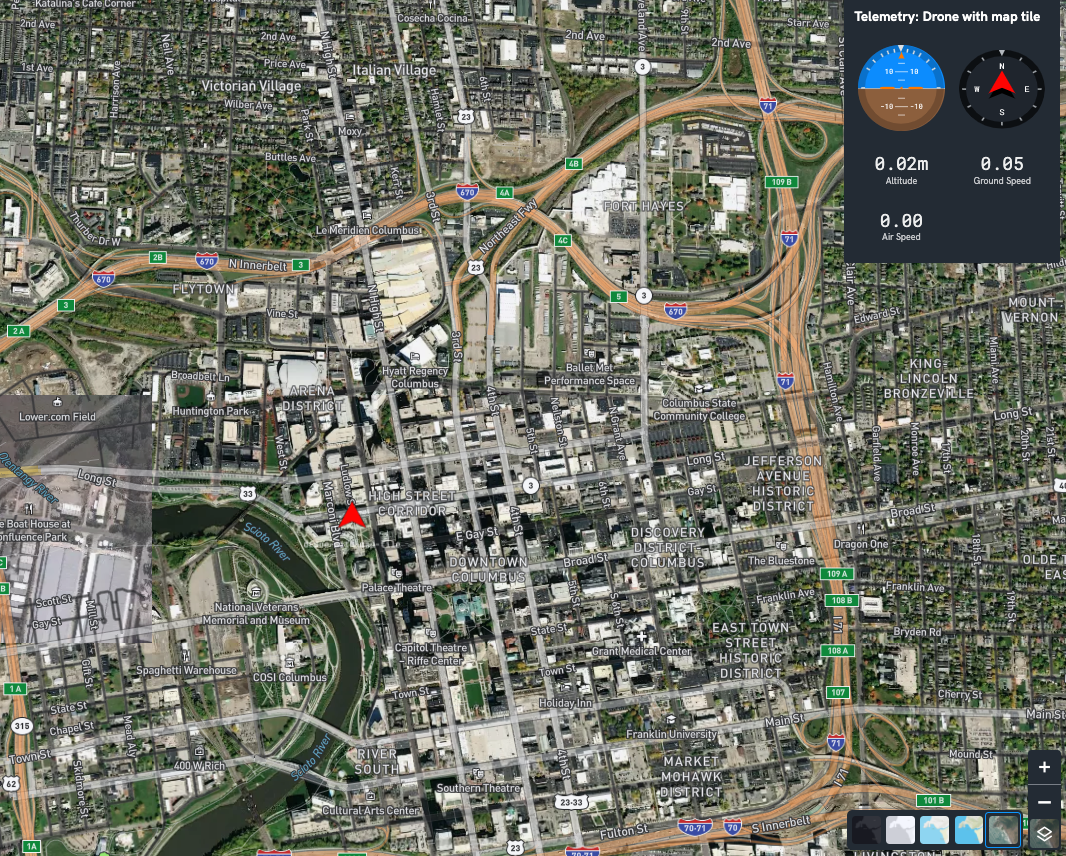
Zoom Level
A zoom level determines how much of the world is visible on a map. Mapbox provides maps in 23 zoom levels, with 0 being the lowest zoom level (fully zoomed out) and 22 being the highest (fully zoomed in). At low zoom levels, a small set of map tiles covers a large geographical area. At higher zoom levels, a larger number of tiles cover a smaller geographical area.
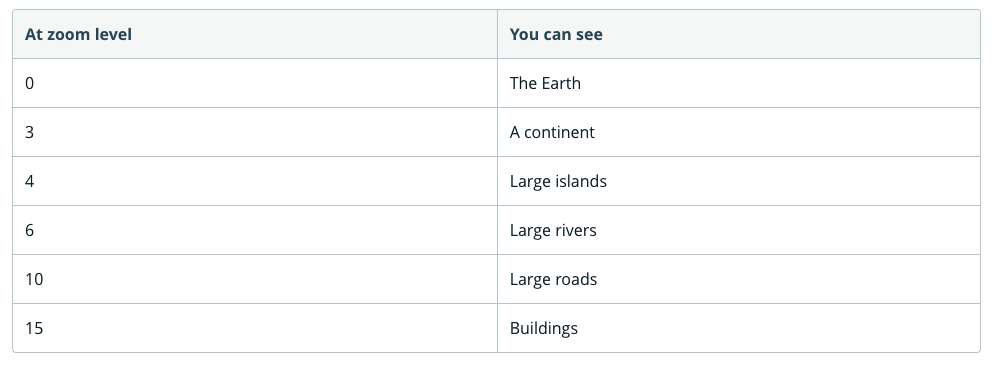
Robot Following
Robot following on global operation is available by clicking the the following button besides the robot name within the robot list. It locks the viewing position of your your robot in the middle of the map. You will never lose your robot while you are teleoperating the robot.
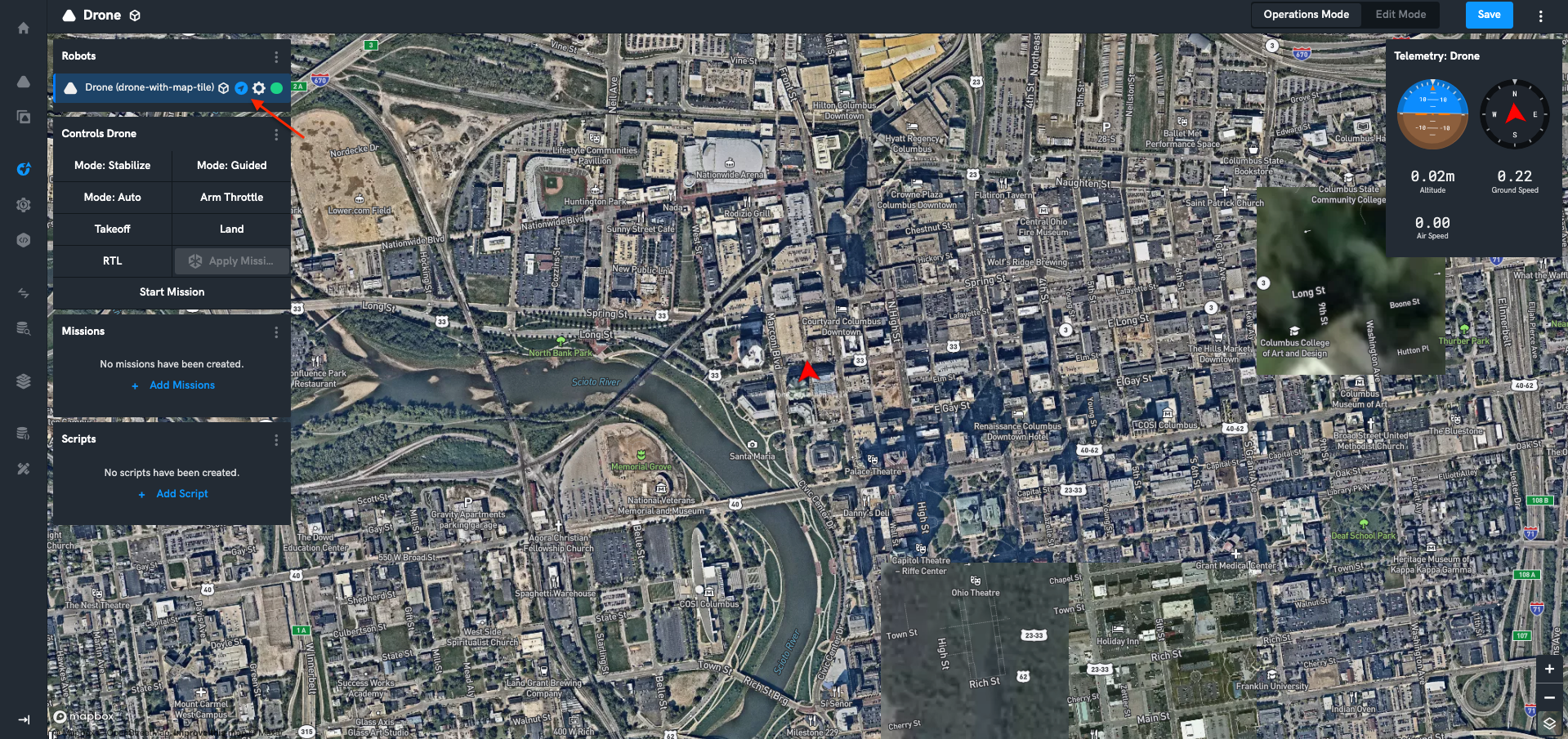
This also works for the Global Operations Widget on the dashboard.