Gamepads
The DroneDeploy Robotics Portal provides full support for gamepads for controlling your robot(s). To configure a gamepad you will need to have gamepads enabled for your robot profile, or you can override the gamepad locally in the robot dashboard. In order to configure a gamepad, you will need a controller connected to your device.
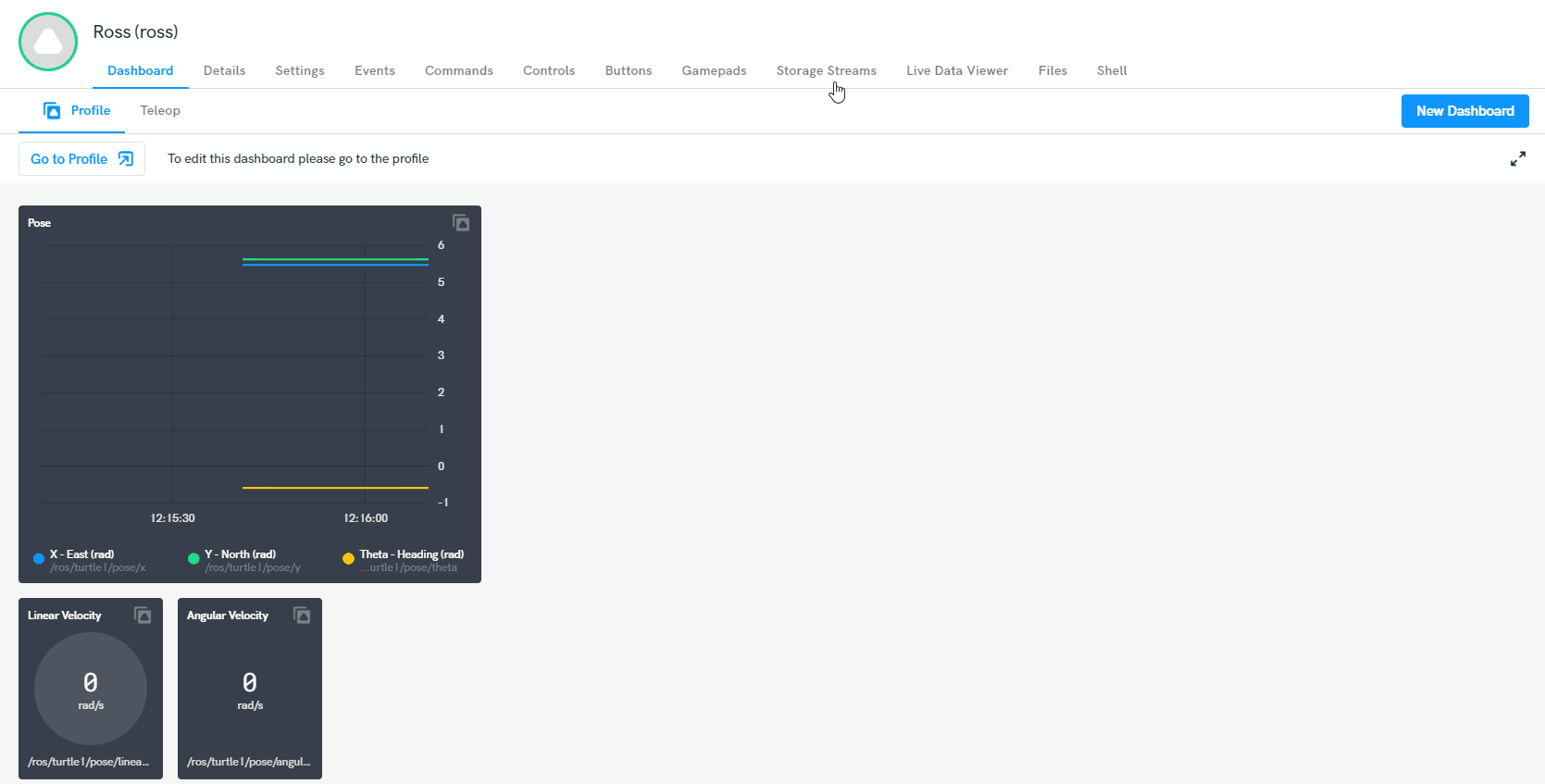
To begin with, the top of the Gamepads tab features a live overview of your gamepad, all buttons are mapped to our controller standard to enable seamless control with any controller. You can use this tab to check everything is working as expected and get an overview of which sources to bind to.
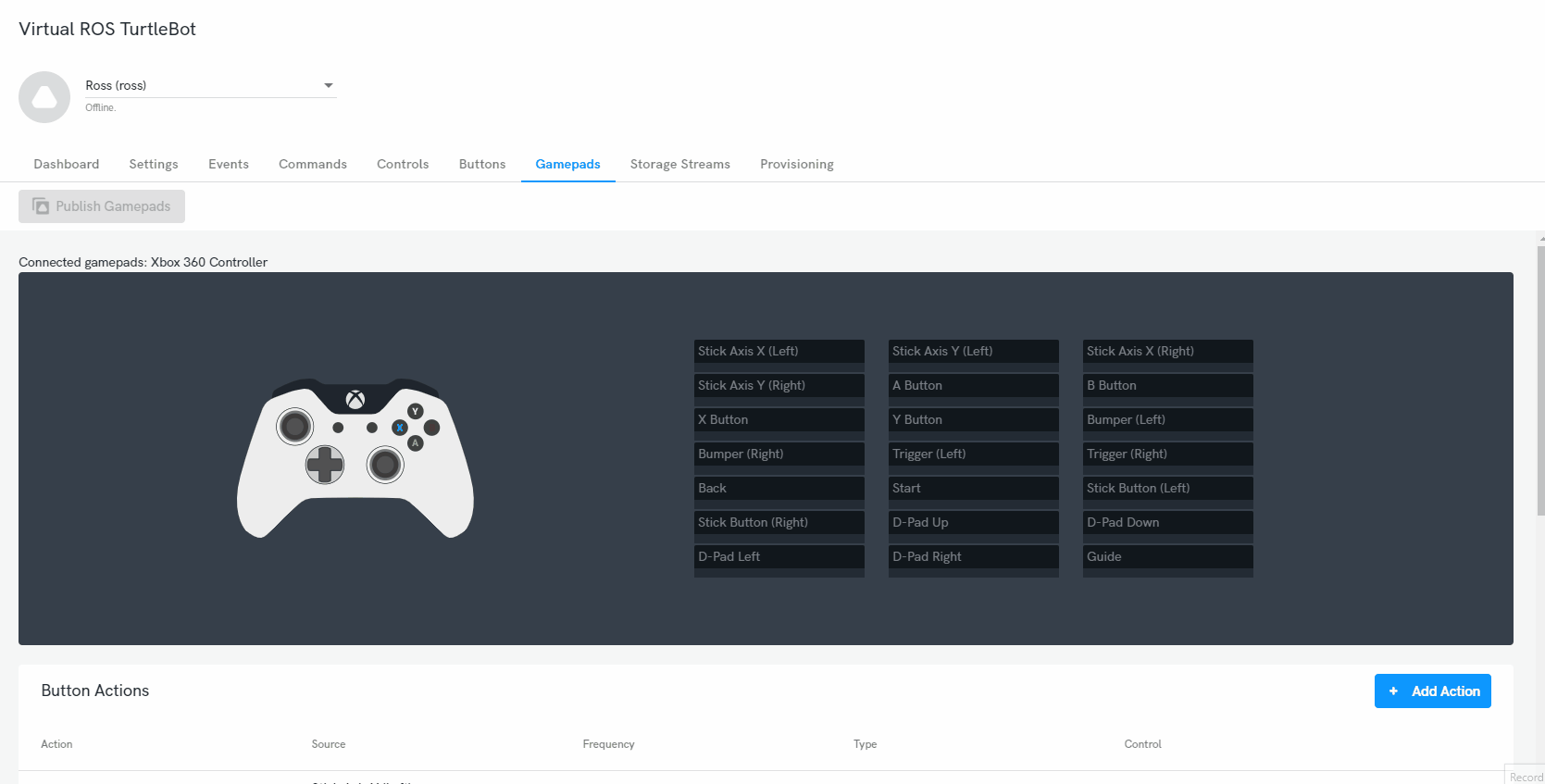
Button Actions
In order to control a robot using the gamepad you will need to setup either some controls or commands that can then be assigned to the gamepad. After doing this click "Add Action" and define the Action (Name), select which gamepad input you would like to use (source) and assign it to a robot command/control (Action). If you are using commands without any parameters the gamepad should now be mapped and controlling the robot.
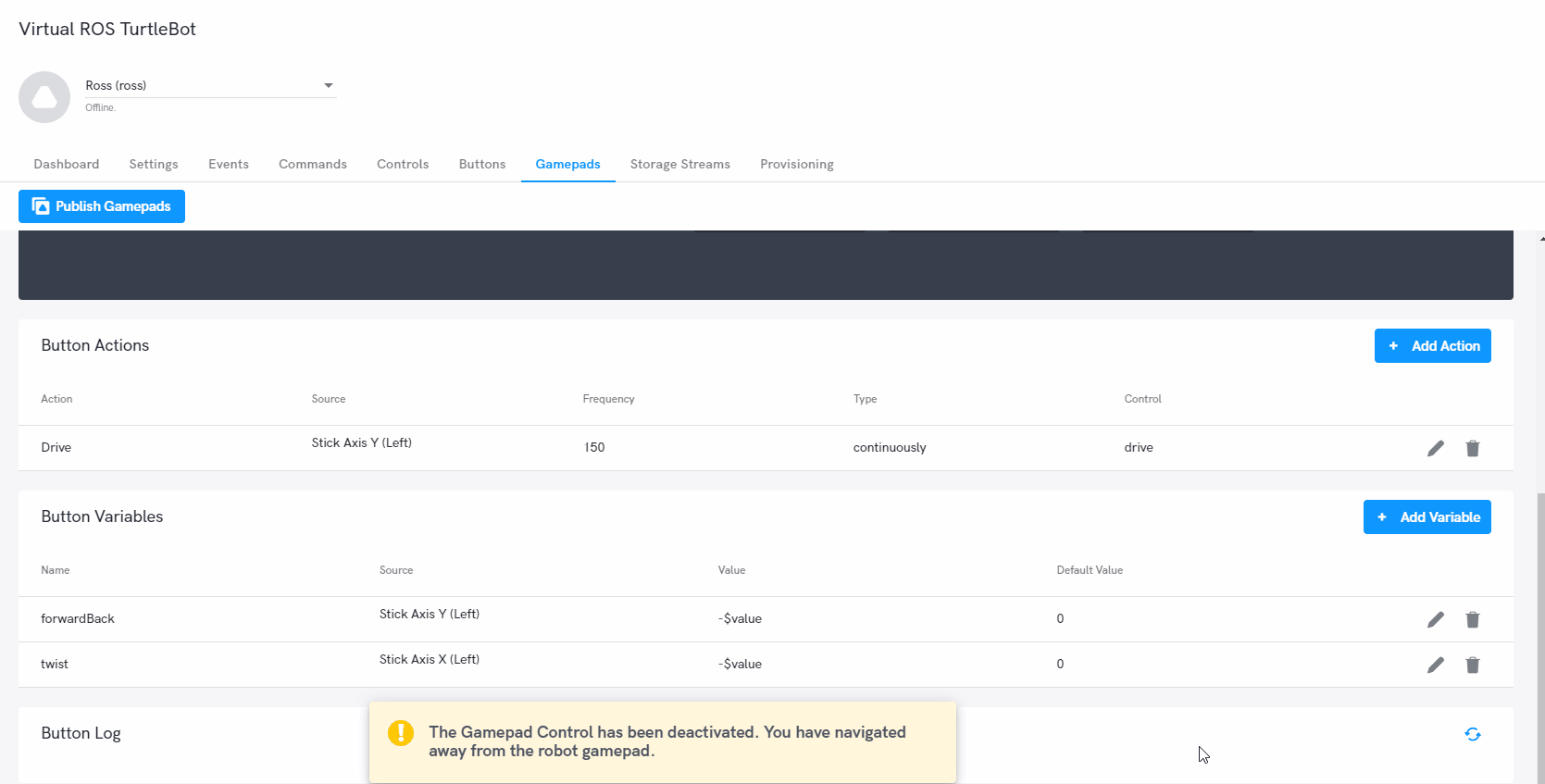
Button Variables
When setting up commands, parameters can be used to enable the changing of values sent in messages or service calls. This then enables you to assign a gamepad input to a parameter enabling live control of the robot. To begin with, click "Add Variable" and define the parameter to assign (Name), select which gamepad input you would like to use (source) and define the value along with any adjustments (Value) or changes from the start (default value).
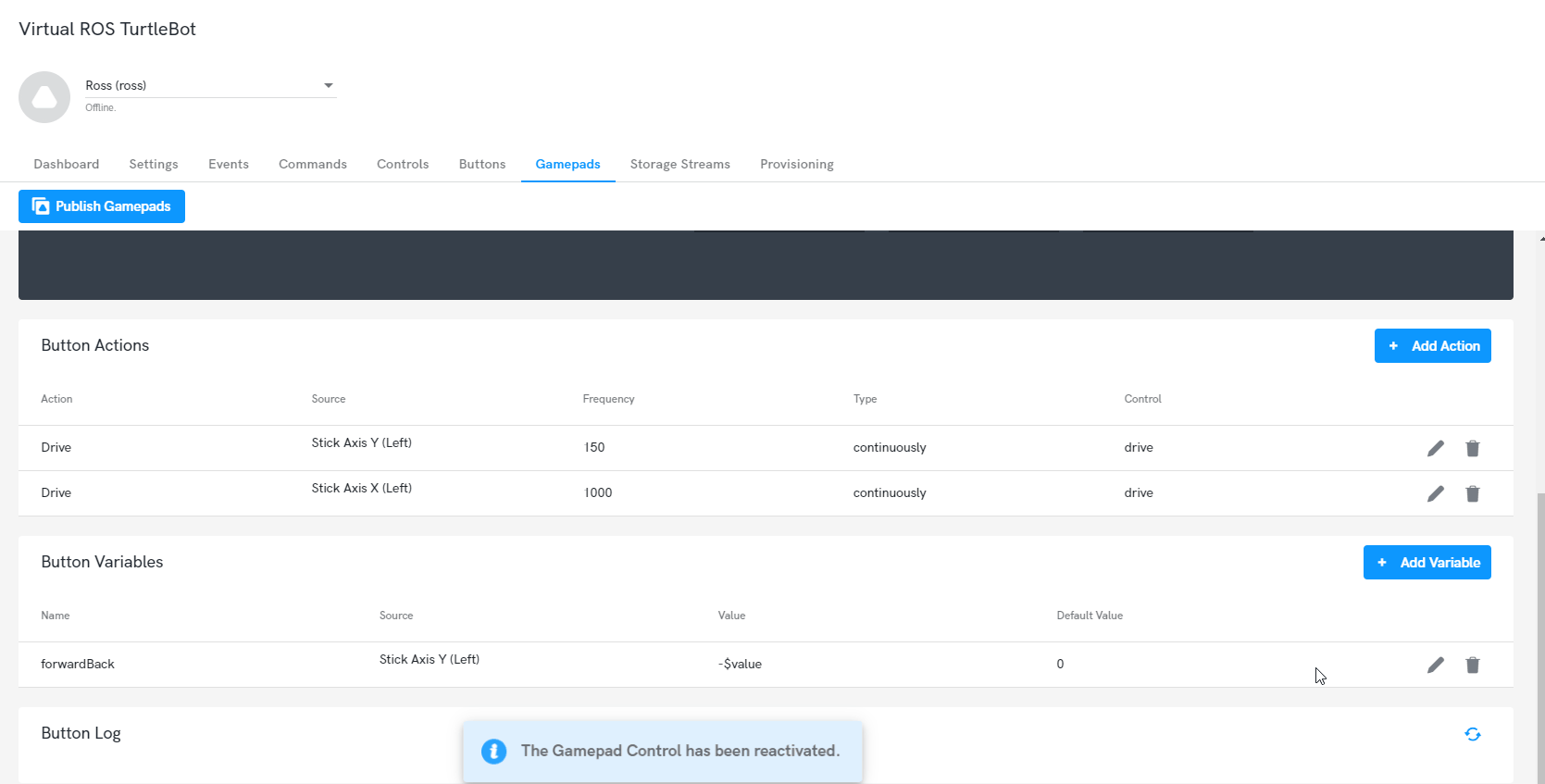
Gamepad Widget
The DroneDeploy Robotics Portal features a gamepad widget that can be used to control your robot directly in the dashboard. This allows for remote teleoperation from a dashboard. Following setting up the controller in either the dashboard or profile, you can then add a gamepad widget. Moving any of the inputs on the controller will enable the portal to find the gamepad, toggle the widget on and it should now control your robot.
We have safety features enabled that pauses the gamepad widget when you remove focus from the dashboard. It will automatically reconnect if you return within 30 seconds otherwise it will toggle the gamepad off and you will need to turn this back on.
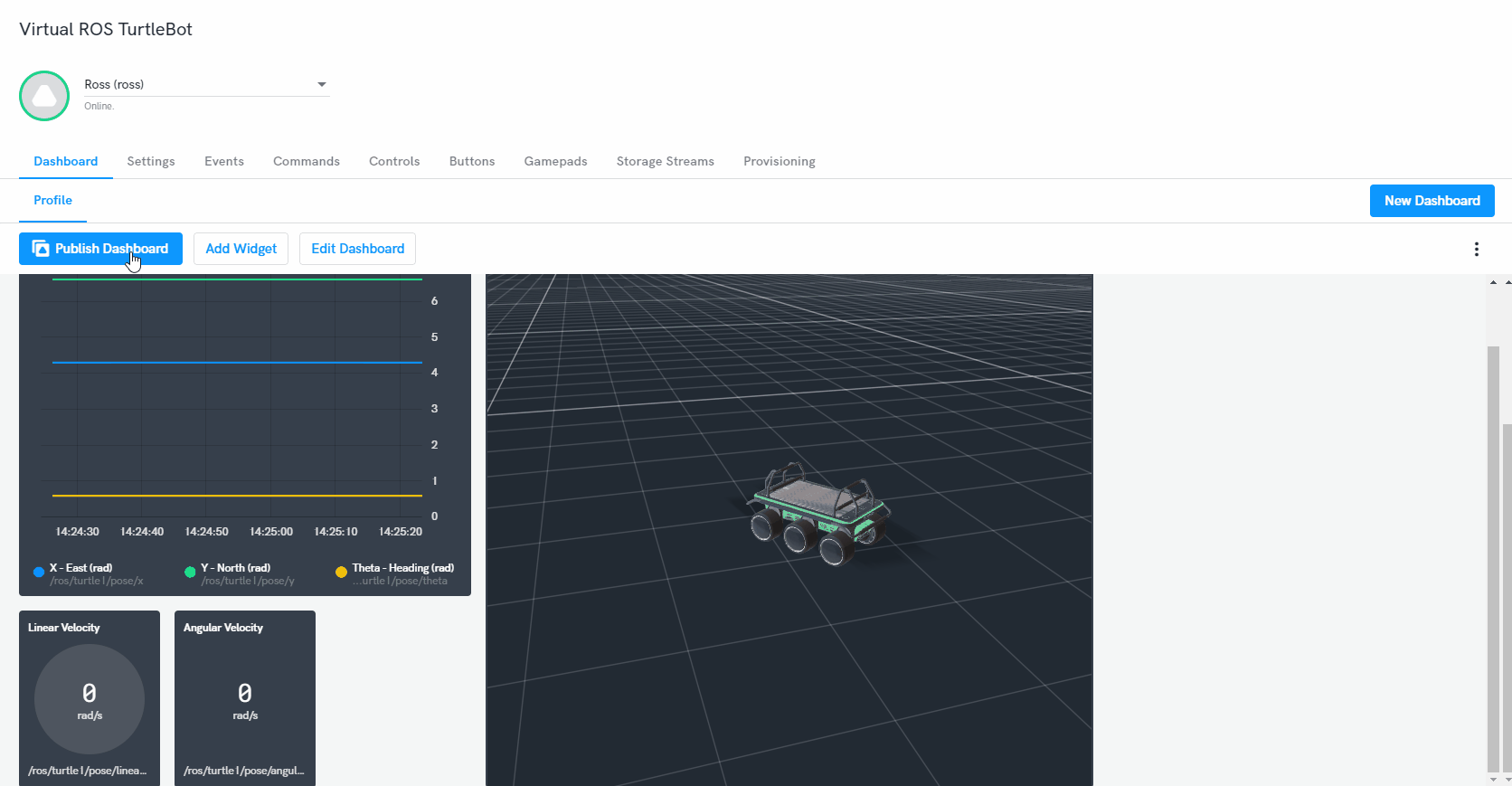
Local Operations Gamepad Control
The gamepad can also be used to control your robot in the operations view, move any of the inputs on the controller to enable the portal to find the controller. An "Activate Controller" tab should appear underneath your selected robot. Clicking this button with activate control of the robot using the gamepad.
